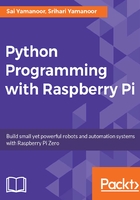
上QQ阅读APP看书,第一时间看更新
micro SD card preparation
If you had purchased a micro SD card that comes pre-flashed with the Raspbian New Out of the Box Software (NOOBS) image, you may skip the micro SD card preparation:
- The first step is downloading the Raspbian NOOBS image. The image can be downloaded from https://www.raspberrypi.org/downloads/noobs/.

Downloads the Raspberry Pi NOOBS image
- Format your SD card using the SD Card Formatter tool. Make sure that the FORMAT SIZE ADJUSTMENT is ON as shown in the snapshot (available from https://www.sdcard.org/downloads/formatter_4/index.html):

Format the SD card
- Extract the downloaded ZIP file and copy the contents of the file to the formatted micro SD card.
- Set up the Raspberry Pi (not necessarily in the same order):
- Interface the HDMI cable from the monitor via the mini HDMI interface
- USB hub via the USB OTG interface of the Raspberry Pi Zero
- Micro-USB cable to power the Raspberry Pi Zero
- Plug in a Wi-Fi adapter, a keyboard, and a mouse to the Raspberry Pi Zero

Raspberry Pi Zero with the keyboard, the mouse, and the Wi-Fi adapter
- Power up the Raspberry Pi, and it should automatically flash the OS onto the SD card and launch the desktop at startup.
- The first step after startup is changing the Raspberry Pi's password. Go to menu (the Raspberry Pi symbol located at the top-left corner) and select Raspberry Pi Configuration under Preferences.

Launch Raspberry Pi configuration
- Under the System tab, change the password:

Change the password
- Under the Localisation tab, change the locale, time zone, and keyboard settings based upon your region.
- When the installation is complete, connect the Raspberry Pi Zero to the wireless network (using the wireless tab on the top right).

Raspberry Pi desktop upon launch
- Let's launch the command-line terminal of the Raspberry Pi to perform some software updates.

Launching the command-line terminal
- Run the following commands from the command-line terminal:
sudo apt-get update
sudo apt-get upgrade
The OS upgrade should complete within a couple of minutes.
The Raspberry Pi Foundation hosts a video on its website that provides a visual aid to set up the Raspberry Pi. This video is available at https://vimeo.com/90518800.