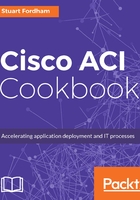
上QQ阅读APP看书,第一时间看更新
How to do it...
- From the Fabric menu, select Access Policies. Go to Interface Policies | Policies | CDP Interface. We can see that there is already a default policy:

- The default is for CDP to be disabled. So switch the Admin State to Enabled, and click on SUBMIT in the bottom corner of the window:

- This has enabled CDP globally, but what if we need to be a little more selective and disable on a single port?
- Right-click on CDP Interface and select Create CDP Interface Policy.

- Name the new policy CDP-OFF and set the state to Disabled.

- Click on SUBMIT.
- We now have two policies, one with CDP enabled, and the other has CDP disabled.

- We can now create a leaf policy group (well, we should create two, actually). Right-click on Leaf Policy Groups and select Create Leaf Access Port Policy Group.

- Name the new policy CDP-Off and choose the CDP-OFF policy from the drop-down menu next to CDP Policy.

- Click on SUBMIT.
- Repeat the process to create a second leaf access port policy group, this time selecting default from the CDP Policy dropdown. The results should look like this:

- Navigate to Interface Policies | Interface Overrides | Leaf Interface Overrides, and select Create Leaf Interface Override.

- Enter a name for the override and select the port from the drop-down list.

- From the Policy Group drop-down, select the CDP-Off policy created earlier.

- Click on SUBMIT.
