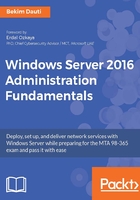
上QQ阅读APP看书,第一时间看更新
Adding service accounts
To add a service account, complete the following steps:
- On the right-hand side of the Services window, right-click the service that you want to add a service account too.
- In the context menu, select Properties.
- In the Properties window, click the Log On tab, as shown in Figure 3.20.
- In the Log on as: section, select This account option and click the Browse button.
- Specify the service account in your organization's Active Directory.
- Enter the service account's Password and Confirm the password.
- Click OK to close the Properties window.

Figure 3.20. Adding the service account